Please refer to the correct set of instructions for your website. There is one extra step needed to install everything on an HTTPS site vs an HTTP site.
For HTTPS users
As an HTTPS website you need to install our Subscribers javascript code and install a service worker for the browsers.
1. Login to your Subscribers account dashboard and scroll down under "CODE INSTALL" and you'll find your complete installation script there under "Manual Installation".

3. Next, please download the service worker file on https://app.subscribers.com/service_worker and install it in the root directory of the application. It should appear as:

We've written an article that shows you how to do this here: Installing Service Worker
4. Once these 2 steps are complete, Go back to your Subscribers account and click on Settings then click on Install Code.

Then Scroll down to the bottom and click on Verify installation.

11. If you’ve received this message, you’ve installed it and verified it. You should now go to your website and become your very first subscriber!

12. If you receive a failed message, please try troubleshooting based on any error messages we display. If you are confident you have installed the code correctly you can override the verification tool manually by clicking here.

INSTALLATION ON HTTP WEBSITE IS THE SAME EXCEPT NO NEED TO INSTALL THE SERVICE WORKER FILE.
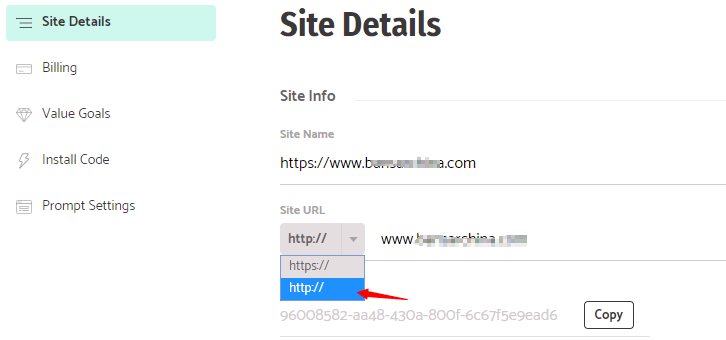

You can go to your Dashboard's settings>Prompt settings page to enable the prompt and further customize it by adding your own image and custom texts
